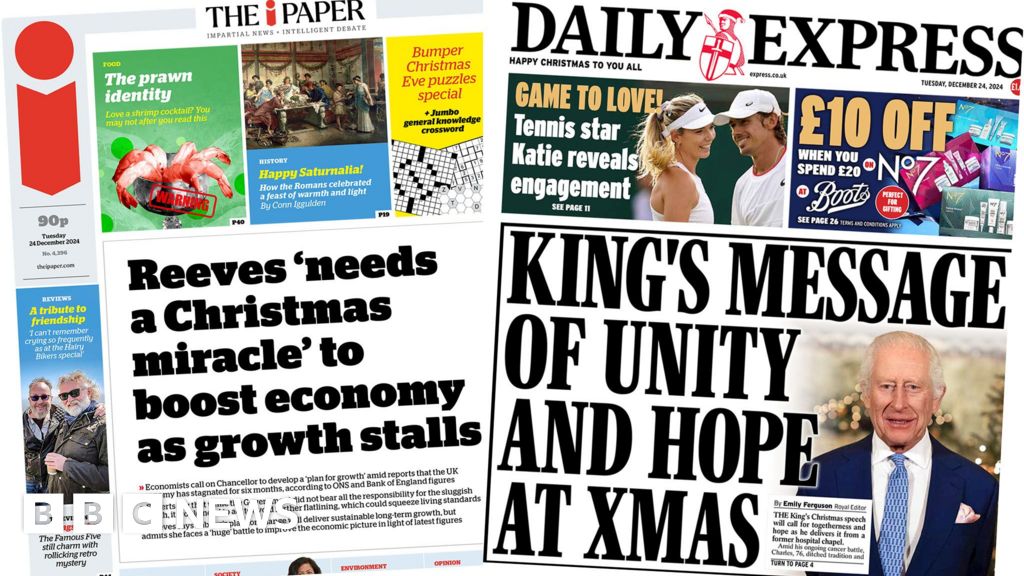Google Maps users have been urged to act now to avoid permanently losing their important data.
Starting next year, the popular navigation app will begin deleting users' personal Timeline from its servers.
Originally known as Location History, this feature tracks Google Maps users' every movement, keeping a record of places visited and routes taken.
However, according to emails received by Google Maps users, this feature is set to vanish from June 9, 2025, along with almost a decade of user data.
Google says it will be moving users' movement history from the cloud to a more secure on-device option.
While this will give users more protection against hackers, it also means that any unsaved location history will soon be lost.
Once the change comes, Google Maps will only keep the last 90 days of Timeline data unless users make a backup to their personal device.
So, if you don't want to lose your location history, here's how you can save your data from deletion.
From next year, Google will start to permanently delete users' important Google Maps Data - here's how you can keep yours
In emails sent to Google Maps users, the tech giant has announced it will be ending its 'Timeline' feature from June 9, 2025, and deleting any user data
While you might not have even known it was on, Google Maps' Timeline feature has likely been recording your location throughout the entire time you've used the app.
If the feature is activated, Google Maps uses GPS data to record routes you have taken and places you have visited whenever your phone's location services are on, even if you're not navigating at the time.
Timeline converts this data into summaries that help you recall where you went on a walk last week or remember a great pub you stumbled across three years ago.
The feature was introduced on Android in 2015 before being introduced to iOS in 2017, meaning you might have almost a decade's worth of trips saved to Google's servers.
But Google now says that this data will be permanently deleted unless users specifically save it to their phone.
Google has toyed with the idea of axing Timeline since last year when it announced that user data would move off the cloud by the end of 2024.
Then, in June this year, the tech giant said that Timeline would be shut down by December 1.
However, with this deadline long gone, the feature has now been given a six-month extension.
The 'Timeline' feature was introduced in 2015 under the name 'Location History'. This feature keeps a record of everywhere your phone goes so that users can revisit locations in the future
How to save your Google Maps data from being deleted
To move an existing backup to a different device or import your Timeline on a new device, you can import your Timeline data from a backup:
- On your phone, open the Google Maps app
- Tap your profile picture or initial and then Your Timeline
- At the upper right, tap the cloud icon
- From the 'Your backups' section, select a device
- Tap More (three dots) and then Import
- On the 'Import Timeline from backup' screen, tap Import
As outlined in emails sent to some Google Maps users, the biggest changes will be that users' data will be moved to a more secure storage option.
Rather than Google taking users' location data and storing it on the cloud, routes and visited locations will now be stored locally on the device itself.
This means that the app will take up more storage space on your device but should have better privacy and data security.
Under the new system, trips older than three months will also be automatically deleted unless the user specifically saves them to their device for future reference.
This new storage system also means that you won't be able to access your Timeline data from any device other than the one you actually took that route with.
While it is still available on the Android or iOS app, the Timeline option is already unavailable via web browser.
Google says in a post: 'Since the data shown on your Timeline comes directly from your device, Timeline won’t be available on Maps on your computer after you move your data.'
But the most pressing change for fans of Timelines is that older data is at risk of deletion when Google migrates to their new system.
Google Maps Timeline has a record of everywhere you have been even when you weren't navigating. However, Google will now move this data from the cloud onto your device, deleting everything but the last 90 days of activity
Google has already shut down the web version of the Timeline feature since the data will only be stored on the device in your pocket and not shared across accounts
After June 9, 2025, only 90 days of Timeline data will be saved to your device, meaning everything else will be permanently deleted.
In order to keep hold of your data, you will need to make a local backup on your device before this deadline.
Thankfully, the process for doing so is very simple.
On your iOS or Android device, open the Google Maps app and tap on your profile picture or initial in the top right-hand corner of the screen.
In the upper right of the page, you will now see an icon which looks like a cloud.
After selecting this you may now be asked to log in with your password, but should then arrive at the 'Backup' page.
If you don't have backups enabled, first tap the button to enable this option.
Next, select the device you'd like to back up and press the 'More' option which looks like three dots.
To keep your data from being deleted you need to make a local backup of your Timeline data. This will ensure that you can keep all your information after Google deletes your route history from the cloud
Choose 'Import' from the menu and select 'Import' again from the 'Import Timeline form backup' screen.
This will download a copy of your Timeline data which you can access even after Google has deleted your information from the cloud.
Remember, since this data will be stored locally, you'll need to repeat this process for any other devices you want to see your Timeline on.
A Google spokesperson told MailOnline: 'As we shared in our blog post, this update is rolling out gradually. This means people will see different deletion deadlines, approximately six months from when they were first notified about this change to their account.'
HOW CAN YOU FIND AND DELETE WHERE GOOGLE KNOWS YOU'VE BEEN?
Even if you have 'Location History' off, Google often stores your precise location.
Here's how to delete those markers and some best-effort practices that keep your location as private as possible.
But there's no panacea, because simply connecting to the internet on any device flags an IP address that can be geographically mapped.
Smartphones also connect to cell towers, so your carrier knows your general location at all times.
To disable tracking on any device
Fire up your browser and go to myactivity.google.com. You'll need to be logged into Google.
On the upper left drop-down menu, go to 'Activity Controls.' Turn off both 'Web & App Activity' and 'Location History.'
That should prevent precise location markers from being stored to your Google account.
Google will warn you that some of its services won't work as well with these settings off.
In particular, neither the Google Assistant, a digital concierge, nor the Google Home smart speaker will be particularly useful.
On iOS
If you use Google Maps, adjust your location setting to 'While Using' the app. This will prevent the app from accessing your location when it's not active.
Go to Settings Privacy Location Services and from there select Google Maps to make the adjustment.
In the Safari web browser, consider using a search engine other than Google.
Under Settings Safari Search Engine, you can find other options like Bing or DuckDuckGo.
You can turn location off while browsing by going to Settings Privacy Location Services Safari Websites, and turn this to 'Never.'
This still won't prevent advertisers from knowing your rough location based on IP address on any website.
You can also turn Location Services off to the device almost completely from Settings Privacy Location Services.
Both Google Maps and Apple Maps will still work, but they won't know where you are on the map and won't be able to give you directions.
Emergency responders will still be able to find you if the need arises.
On Android
Under the main settings icon click on 'Security & location.' Scroll down to the 'Privacy' heading. Tap 'Location.' You can toggle it off for the entire device.
Use 'App-level permissions' to turn off access to various apps.
Unlike the iPhone, there is no setting for 'While Using.'
You cannot turn off Google Play services, which supplies your location to other apps if you leave that service on.
Sign in as a 'guest' on your Android device by swiping down from top and tapping the downward-facing cursor, then again on the torso icon.
Be aware of which services you sign in on, like Chrome. You can also change search engines even in Chrome.
To delete past location tracking on any device
On the page myactivity.google.com, look for any entry that has a location pin icon beside the word 'details.'
Clicking on that pops up a window that includes a link that sometimes says 'From your current location.'
Clicking on it will open Google Maps, which will display where you were at the time.
You can delete it from this popup by clicking on the navigation icon with the three stacked dots and then 'Delete.'
Some items will be grouped in unexpected places, such as topic names, google.com, Search, or Maps.
You have to delete them item by item. You can wholesale delete all items in date ranges or by service, but will end up taking out more than just location markers.
 (1).png)
 1 week ago
5
1 week ago
5