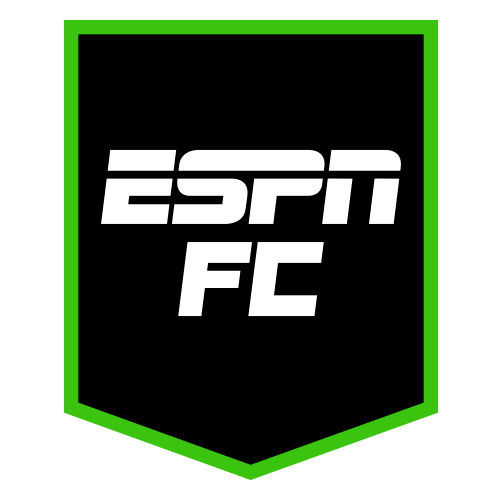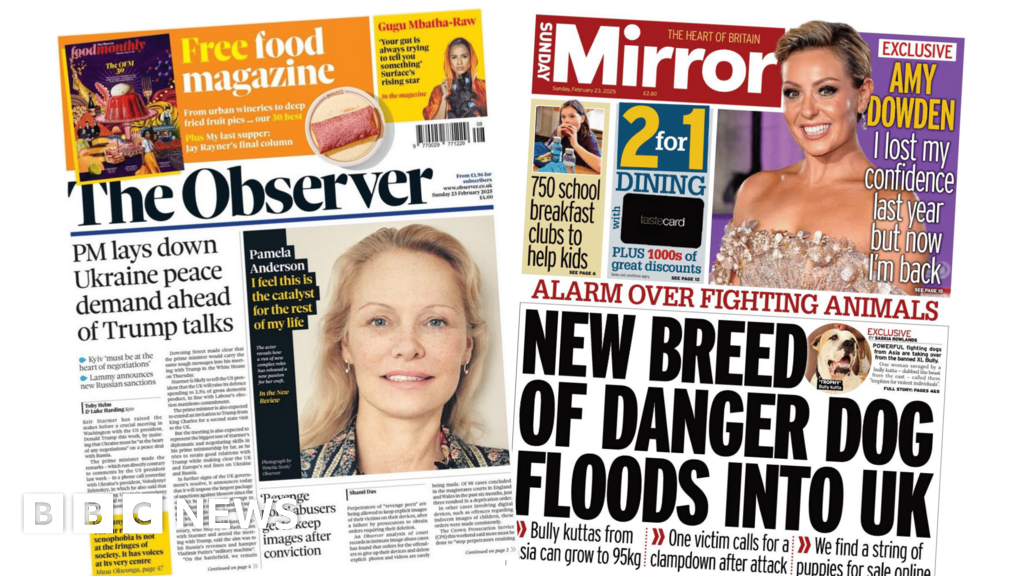Whether it's while flirting with a secret crush or organising a surprise party, there are often times you'd like to keep certain messages private.
WhatsApp already has a Chat Lock feature that lets you protect your more sensitive conversations with your phone passcode, facial recognition or fingerprint.
However, the Meta-owned app is taking things up a notch, with the launch of new 'Secret Codes'.
As the name suggests, the feature lets you set unique passwords on conversations, ensuring they stay away from any prying eyes.
'Today we're launching secret code, an additional way to protect those chats and make them harder to find if someone has access to your phone or you share a phone with someone else,' WhatsApp said.
Whether it's while flirting with a secret crush, or organising a surprise party, there are often times you'd like to keep certain messages private (stock image)
WhatsApp already has a Chat Lock feature that lets you protect your more sensitive conversations. However, the Meta-owned app is taking things up a notch, with the launch of new 'Secret Codes'
How to try Secret Codes on WhatsApp
- Open the WhatsApp app
- Select and long-press the chat you'd like to secure with a secret code
- Tap 'Lock Chat', and then 'Continue'
- Open the Chat Lock Settings
- Set up your Secret Code
- When you want to find your chat, search your Secret Code in the search bar
WhatsApp launched its Chat Lock feature back in May, allowing users to lock private conversations with their phone passcode, Face ID or fingerprint.
Secret Code is an extension of this feature, and lets you set individual passwords for different conversations.
Users can opt to use words or emoji for their Secret Code.
'With a secret code you'll now be able to set a unique password different from what you use to unlock your phone to give your locked chats an extra layer of privacy,' WhatsApp explained.
While Locked Chats are currently secured in a separate folder, users will also now have the option to hide this folder entirely from the chatlist.
If you select this option, your chats can only be discovered by typing your secret code in the search bar.
'Whenever there's a new chat which you want to lock, you can now long press to lock it rather than visiting the chat's settings,' WhatsApp added.
The launch of the new tool is likely to be welcomed by many WhatsApp users, who have already been loving the Chat Lock feature.
Taking to X, formerly Twitter, one user wrote: 'The “Lock chat” feature on WhatsApp has become my favourite thing for groups that have chatter boxes.'
Another added: 'This chat lock thing on whatsapp is so good.'
And one joked: 'Love the new chat lock feature on WhatsApp. Now when my nephews steal my phone, I won't have to hear them say "You used a bad word. You're in trouble".'
Secret Codes starts rolling out today and will be available globally in the coming months.
'We're excited to keep bringing more functions to Chat Lock to help people protect their privacy,' WhatsApp added.
How to sign up to The Mail's WhatsApp Channel
Scan this QR code and you'll be taken to a page to join the channel
If you are reading this on your mobile web browser or in our mobile apps then simply click on this invite link to get Daily Mail Channels.
If you are reading this on desktop you can use your phone to scan the QR code and you'll be taken to a page to join the Channel.
If you can't see Channels in WhatsApp on your device, try updating WhatsApp via your app store. You will then need to close WhatsApp and then open it again.
Once you've joined The Mail's channel, make sure you tap the bell icon at the top of the screen to receive notifications. (You can always turn them off later).
Once you've joined The Mail's channel, make sure you tap the bell icon at the top of the screen to receive notifications
 (1).png)
 1 year ago
24
1 year ago
24